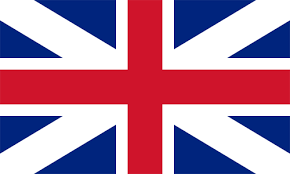
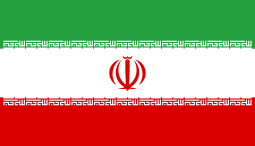
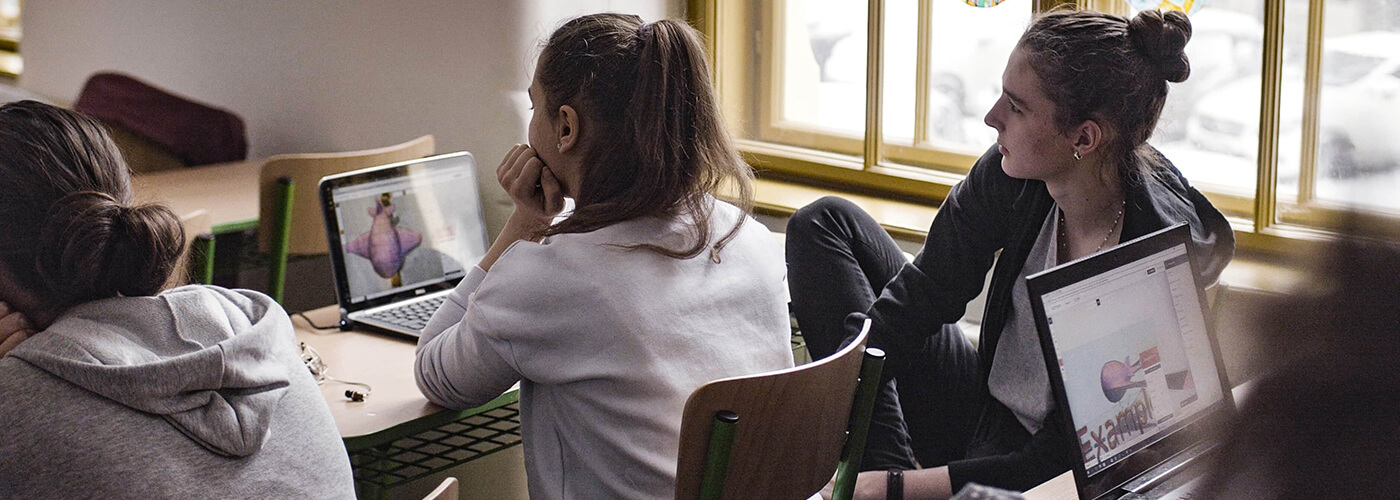
: |
: |
Maya variable menu : Along with the instructional video at the bottom of this page, you will learn the elements and menus of the variable and the main menu in Part 3. There is also a booklet written on this page that will influence your learning in Maya.
The menu bar is actually the keys or commands that are available to us in drop-down Maya variable menu.
All software running under Windows has various menus.
The menus of File, Edit, Modify Create, Display, Windo can be seen in any situation and in any module.
They are visible and fixed with a hermaphrodite. You can see their sub-modules and menus.
By opening the menu above those menus, you will see that by clicking on them, you will see two lines.
You can separate that menu and make it float.
Maya variable menu ” In front of some commands in the menu you will see a cube icon. This is the settings icon
Shows us the corresponding command.
The name of this icon is box Option, but you must remember to make any settings in this window
The command will be fixed, that is, when we want to use this command again, this command is the same
Previous settings will be implemented.
Next tool group history / output / Input tools is :
Maya variable menu ” This tool actually specifies the history of activity on an object and the commands executed on an object and objects
Identifies and separates input and output. For example, if you have a curve, this curve is called
The input object is considered when you place this object in the Loft operation, the created model is considered as output
Becomes. In the following, we will explain all three options in detail.
object selected the to put In determines what the inputs of the selected object are. And what
An operation has been performed on the object.
object selected the putfrom Ont allows you to output objects and parameters
Hold output objects.
off / on / nistory Cohstruction With this option, this feature can be activated or deactivated.
Capability is required to be active in the modeling phase but not in the animation phase.
Rendering is one of the main steps in 3D software. There are three options in the rendering group.
Which we will explain:
The first tool and option frome curent the Render takes a render from the current frame and the render with the help of a window
The Render view is displayed.
The second flome current the render Ipr tool from Maya-specific technology under the IRR title for rendering
I will present new content in this new technology in future lessons. This new technology
It takes a lot more than normal rendering, but you can select interactive areas in the scene that change due to changes in
Automatically innovate scenes.
The third window qlobals Render tool provides a window with which you can , Make settings for your Render.
With the help of this tool, which is in the form of a numeric flow, four things can be done. Go to the arrow next to the numeric field and
Click on it and four options will appear, which we will explain below. Quick selection mode
With this mode, you can request and select from Maya the objects whose names you type in the numeric field.
do.
rename Quick You can rename an object while the object is selected
e input Nameric allows you to specify the exact amount of conversion or rotation or scaling operation
Enter the selected object or objects in this field, except that the values entered in this case are relative to the values.
Will be calculated.
Maya variable menu : This tutorial is coming soon to the new version of Maya software in English exclusively from SIMAVFX
| Teacher | Mohammadreza Najafiemami Maya tools training |
| Time training | 39:29 |
| Langage | Persian |
| category | Education , Animation training , animation software , maya |