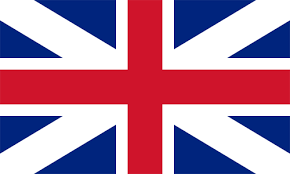
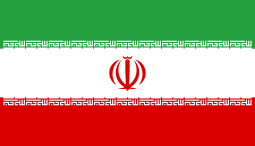
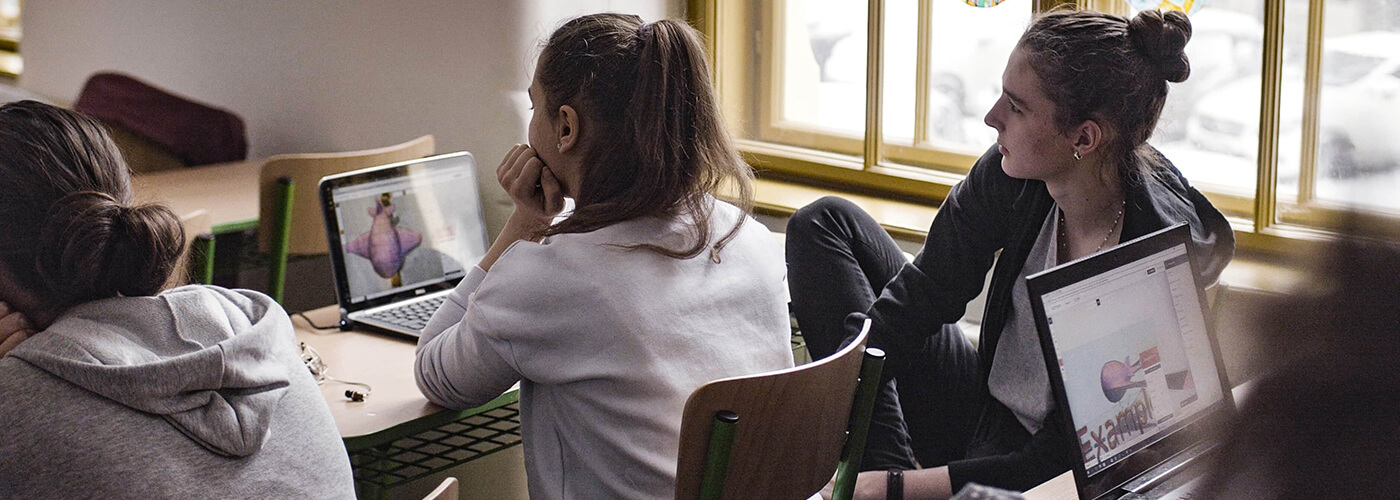
teacher :Mohammadreza Najafiemami |
Subject of education:Maya tools training |
Section:1 |
part:3 |
Maya tools training : Continuation of the training of session 1, section 3, in the form of summarizing the file or project and teaching the taskbar and window with very important points in this training, you will see
Maya software normally sees you from four directions of scene or grid view
which is accompanied by a taskbar that performs tasks such as removing the grid, quickly going to objects inside the scene, closing the frame, and …
The menus File, Edit, Modify Create, Display, Windo can be seen in any situation and in any module.
They are visible and fixed with a module. You can see their sub-modules and menus.
Maya tools training : Below the menu bar is the toolbar. In this bar there are a variety of tools to change the scene. In this section, the tools are grouped.
The tools are separated by a horizontal line by clicking on it.
Their horizontal lines can be opened and closed.
The first commands in the toolbar are as follows:
New: Use this command to create a new scene.
Open: This command can be used to retrieve a saved scene.
Save: With this option you can save the current scene on the hard disk.
The next group in the toolbar is the Plck masks group. This group gives this feature to the user when
If there are many objects in the scene, you can use this property and filter the scene, ie the group.
Specify the selection we want to select the bars or objects inside the scene.
In the next section we will specify how to select objects on the scene, for example if Selectby
Hierarchy is enabled only we can select the hierarchy
So in these circumstances it is not possible to select individual objects.
If the Selectty objecttype button is enabled, we can only select individual objects, of course by selecting
Each of the options creates a series of other features to the right of the box tool. Which in the future in the examples with
They will be quite familiar.
Finally, activate object component by Select in the toolbar to enable the following set of internal objects.
See. As mentioned, with the help of this option, the sub-components of an Object can be created. Selected
The next group is the Shap tool group. Shap literally means to cling or orient. To help
With this tool, you can better or more accurately create or edit an object in the scene. We have four types of Shap in this software.
We have to explain them below:
Maya tools training : But at the end of the option, with the help of this property, you can have a live object in the scene by selecting the object.
Clicking this button will turn your object into a live object and other objects will be attached to it on the selected surface.
In the scene, it becomes a green wire frame. By moving this level, you can move other objects as well.
Paste this object.
Maya tools training This tutorial is coming soon to the new version of Maya software in English exclusively from SIMAVFX
| Teacher | Mohammadreza Najafiemami Maya tools training |
| Time training | 39:21 |
| Langage | Persian |
| category | Education , Animation training , animation software , maya |